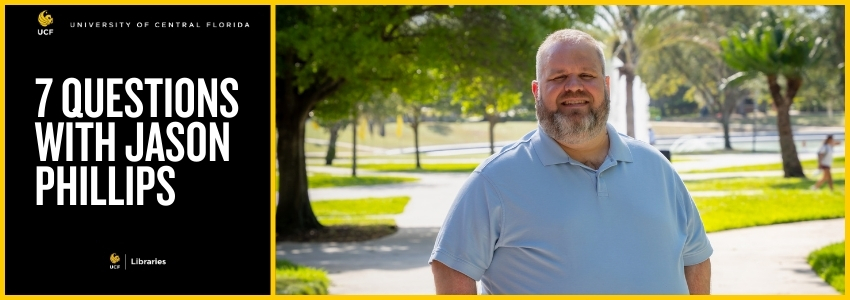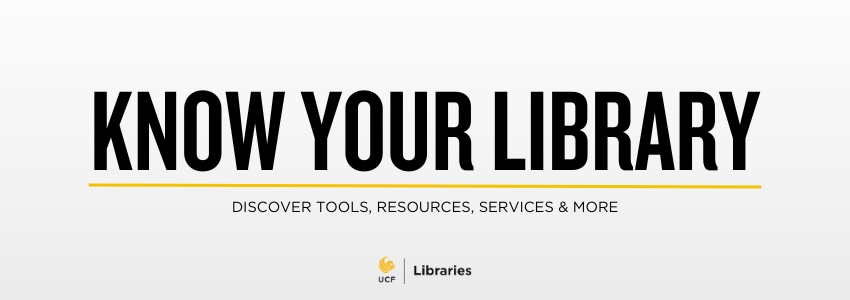Spending Spring with SCUA: My Experience as a Processing Intern by Emily English
Special Collections & University Archives Posted: April 29th, 2025
Hello, everyone! My name is Emily English, and I’m a junior at the University of Central Florida pursuing my BA in History. This Spring 2025 semester, I was granted the opportunity to work as a Processing Intern with UCF’s Special Collections & University Archives (SCUA).
(more…)